Classroom Booksource is a game changer for your classroom library organization!
I want to show you some of the valuable features of Classroom Booksource to help you with your classroom library organization!
Teacher Tools on Classroom Booksource
When you login to Classroom Booksource, you have the option to view it as a teacher or a student. I'll first show you the features for teachers.
When teachers login, they will see this screen. I love that it allows me to quickly see how many books are checked out! If I click on the information, it will provide more details such as who has books checked out and which books they have.
Adding Books to your Classroom Library
You can add books to your classroom library two ways: scanning the barcodes using the app or using the ISBN number. Most books will auto-populate with the cover image, title, author, and reading level. This is a HUGE time saver and extremely helpful with organization. There is an edit button and option to add a cover image if that information does not auto-populate.When finding a reading level, I love using Scholastic Book Wizard. You just type in the book you're looking for and one of the options it shows will be the guided reading level. There are some books that do not have it listed, but I've been able to find the reading level for 95% of my books so far.
Once you've added your books, you can further organize them under the tab titled: Book Quantities, Locations, and Conditions. This allows you to indicate the number of quantities of each book and the location. The quantity will automatically update if you scan each book separately or you can just select the option to add a book. It will assign a COPY ID of each individual copy, but I personally don't need to be that specific about labeling my books. Another option I haven't used is the ability to identify the condition of the book. These are both useful options to have, but just not necessary for me.
You can also select where each book is located by setting up library locations. You can choose whatever locations work for your library. You can organize it by genre, topics, author, or however else you have your classroom library organized. Since I work with students in multiple grade levels, I simply organized mine by location on my bookshelf (shelf, bin).
Student Tools on Classroom Booksource
Classroom Booksource makes it so easy for students to browse, loan, and return books! When students log in, they are first shown a screen to select their name.They are then given an option to checkout or return books. When they choose to checkout books, they can easily browse or search through the books in your classroom library. If they click on the book,they can see additional information including the location. This makes it easier to find the actual book in your library. To check out the book, all they have to do is select the green Check Out Book box.
When students return the book, they have the option to write a review and provide a rating. This is a great way for me to get a better idea of the types of books students are interested in so that I can recommend similar titles.
Using the Classroom Booksource App
The Classroom Booksource APP has made it SUPER EASY to organize my classroom library. To add the books, you just simply scan the barcode and select add to library. That's it!It is just as easy to check out books to students. You select their name, scan the book's barcode, and select checkout. Students can return the books to you just by scanning the barcode as well!
See Classroom Booksource in Action
I created a video that shows all of these features in action. Check it out below!

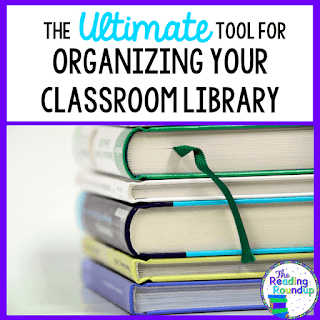

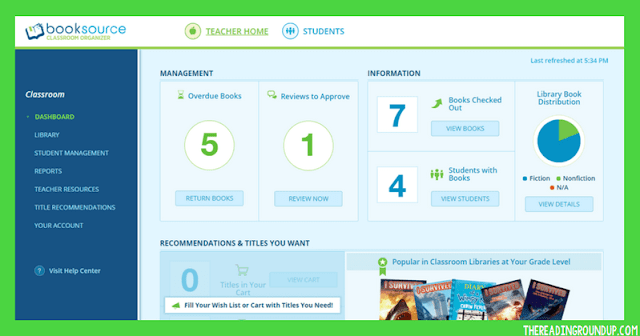
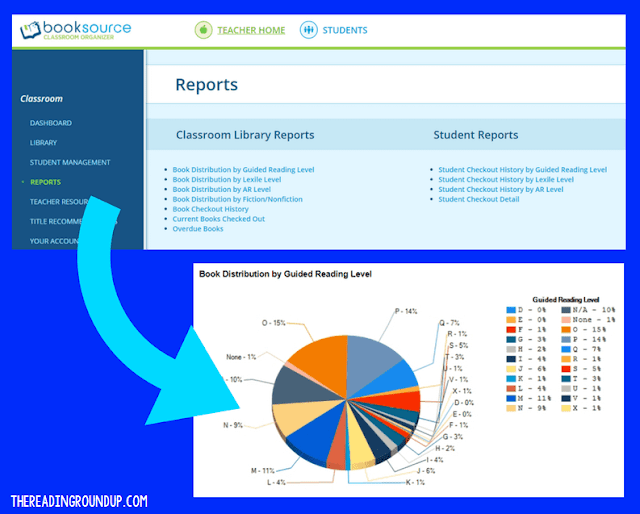
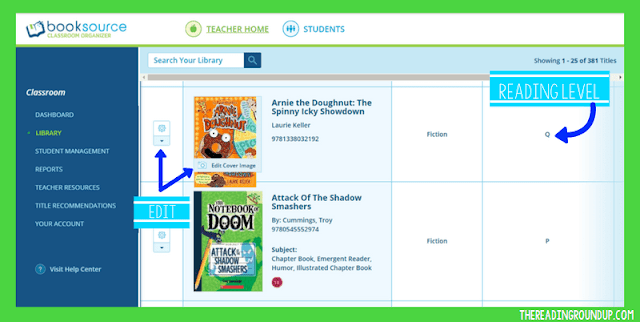

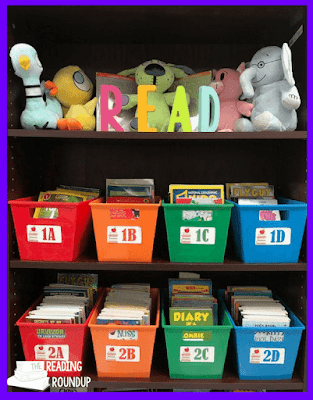
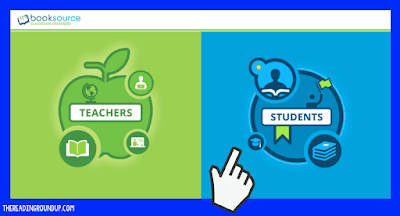
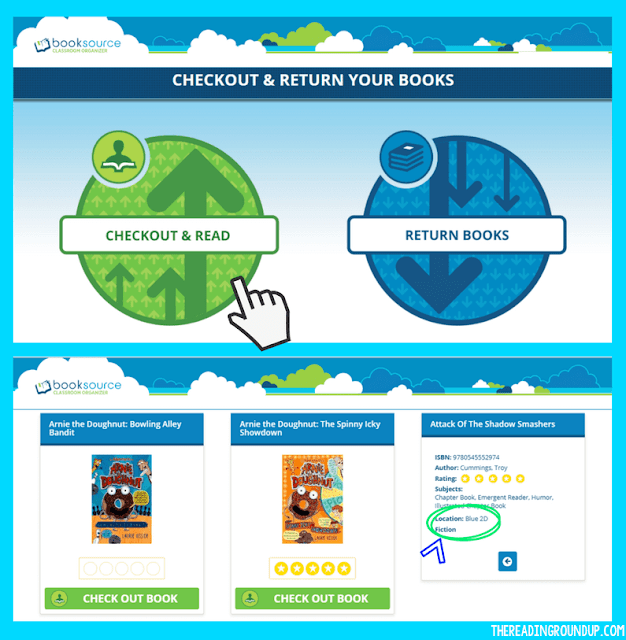


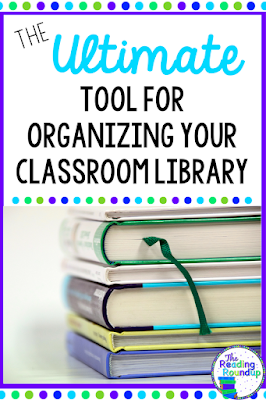
ReplyDeleteGreat you're happy
I have got one myself because like 10 decades. I enjoy it also, not modded as yours nevertheless.
Presently it doesn't operate, it accelerates whether heat. Brought to a neigbour of mine and he will discover a deeper look at it.
It appears like some have experienced trouble working with the automated decompression valve, does yours have this?
Enjoy a superb day!
How To Sharpen a Chainsaw Chain